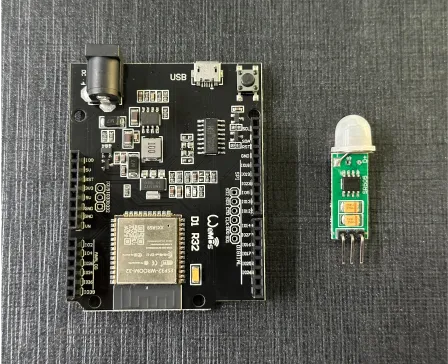
Motion sensing made smart using EzloPi!
ESP32 WEMOS D1 R32 and Mini PIR Sensor (Replace Arduino with ESP-based board)
The EzloPi smart devices provide automation through simple, customizable use with our open-source EzloPi platform, making daily life easier and improving human-machine interactions.
ESP32 Mini Projects before moving into this example, it is very important to know about the device registration, provisioning and converting the ESP32 device into an EzloPi device along with knowledge of Web Flasher, MiOS Mobile Application for Android/iOS and the MiOS Web Application.
1. About this example
In this project demonstration, we will show you how to convert an existing project into a smart project using the ESP32 development board. The ESP-based EzloPi device provides the capability to convert your hardware (projects or devices/sensors) into IoT-capable devices.
The following user guide will take you through the steps to make existing Arduino projects into smart projects using ESP MCU-based boards. We can get an understanding of this easy process of converting existing projects into smart EzloPi projects by interfacing with the HC-SR505 mini PIR sensor project.
2. Project Video Demonstration
Welcome to the project demonstration video section. The following video showcases the key aspects of ESP32 WEMOS D1 R32 and Mini PIR Sensor (Replace Arduino with ESP-based board), providing a visual walkthrough of its implementation.
3. Circuit Setup & Interfacing
The following components are required for interfacing with the EzloPi device:
- ESP32 WEMOS D1 R32 as an EzloPi smart device.
- HC-SR505 Mini PIR motion sensor.
The wiring diagram for ESP32 WEMOS D1 R32 tutorial is represented as follows:
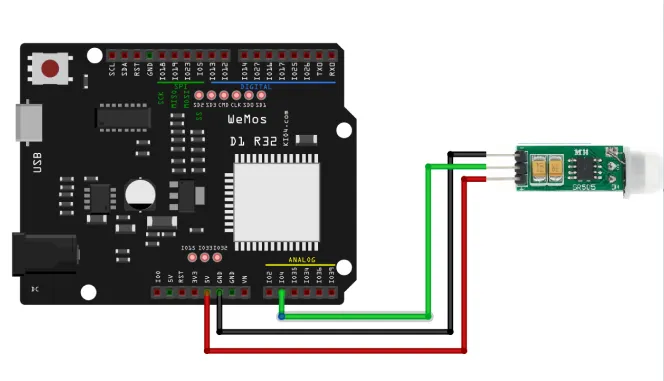

The following connections are made in order to complete the entire circuit setup.
From ESP32 to PIR motion sensor (HC-SR505):
- Connect 3V3 from the ESP32 WEMOS D1 R32 to the VCC of the sensor.
- Connect GND from the ESP32 WEMOS D1 R32 to the GND pin of the sensor.
- Connect D4 from the ESP32 WEMOS D1 R32 to the OUTPUT pin of the sensor.
4. Configurations steps to make ESPduino (ESP32 WEMOS D1 R32) into a EzloPi smart device:
1. Set up your device/hardware by visiting config.ezlopi.com
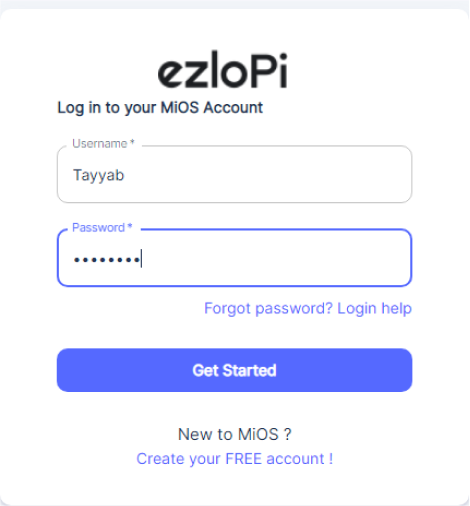
- Log in using the credentials that you just set earlier while signing up.
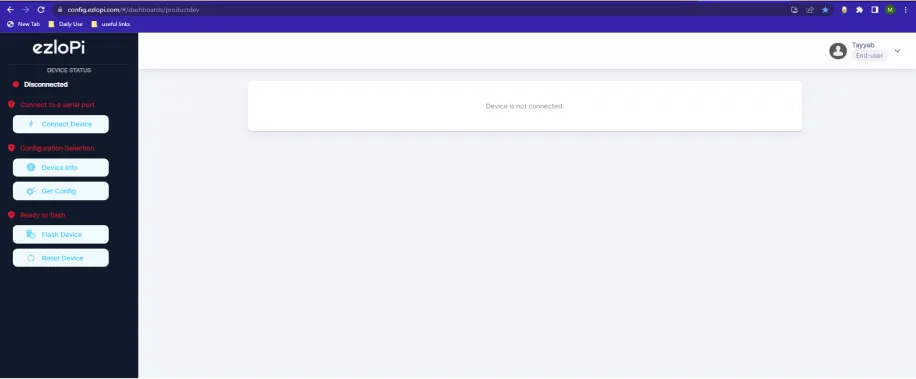
- Now, click on the Connect Device button and a pop-up window will appear.
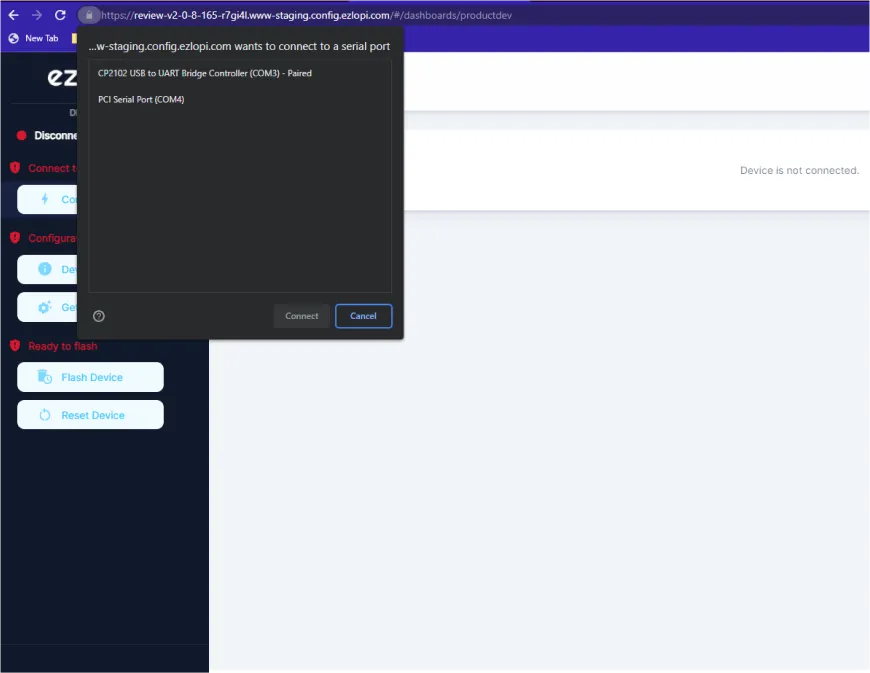
Now, select COM Port to which your ESP32 device is connected. In our case, the COM3 port is used.
Click Connect.
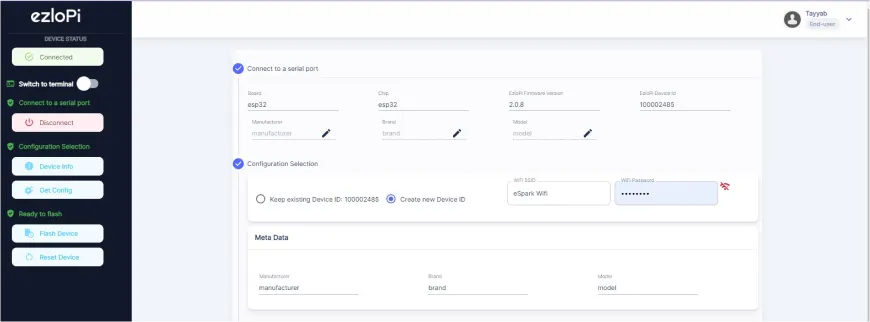
- If you are new to this and it's your first time configuring, select Create new Device ID. Enter Wifi SSID and Wifi Password.
- In the Device Configuration, tab click on Digital Input.
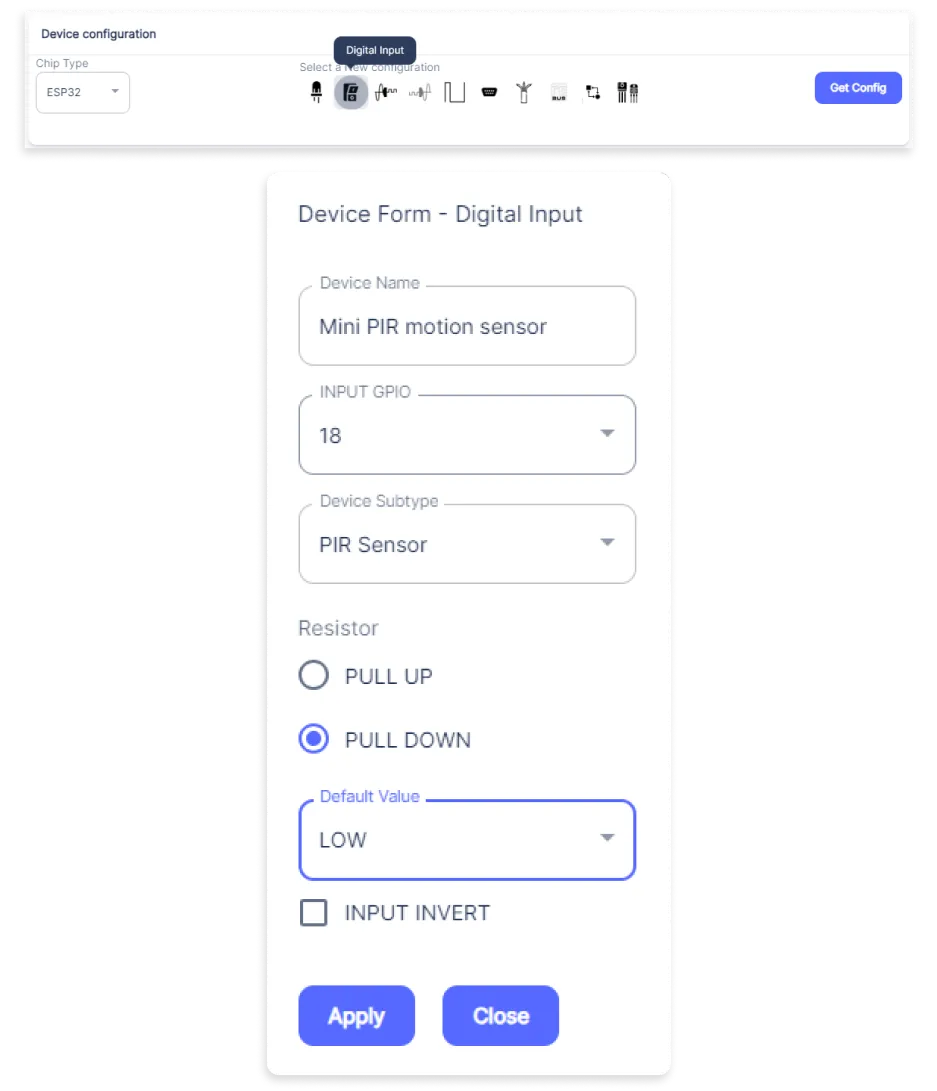
- A Digital Input window will open for inputting the following parameters:
- Set a device name of your choosing. In our case, we set it to Mini PIR ESP32 Motion Sensor.
- Set OUT GPIO to 4.
- Set Device subtype to PIR Sensor.
- Now Click the Apply button.
- After clicking the apply button you can see a table of your settings in the device configuration tab.
- Press the Flash Device button.
- A window will appear on the bottom right side of the screen displaying “Please press BOOT button while flashing begins.”
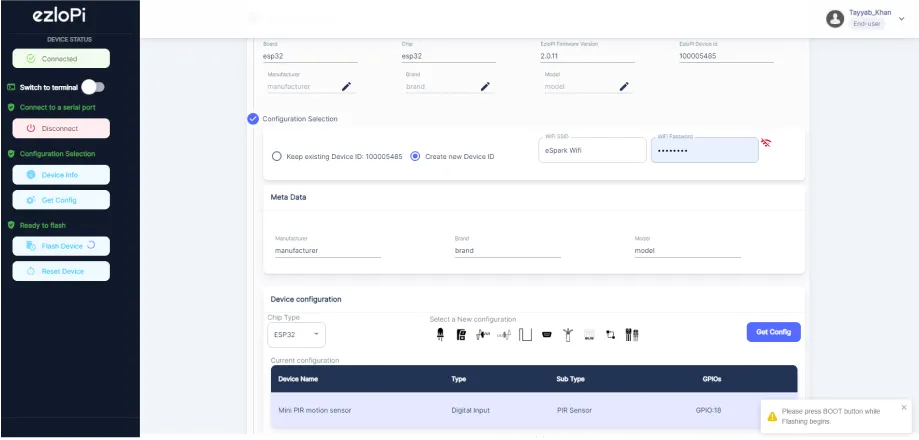
- Hold the BOOT button down until the next window appears on the bottom right side of the screen which says “Installation prepared. Please release the boot button now.”
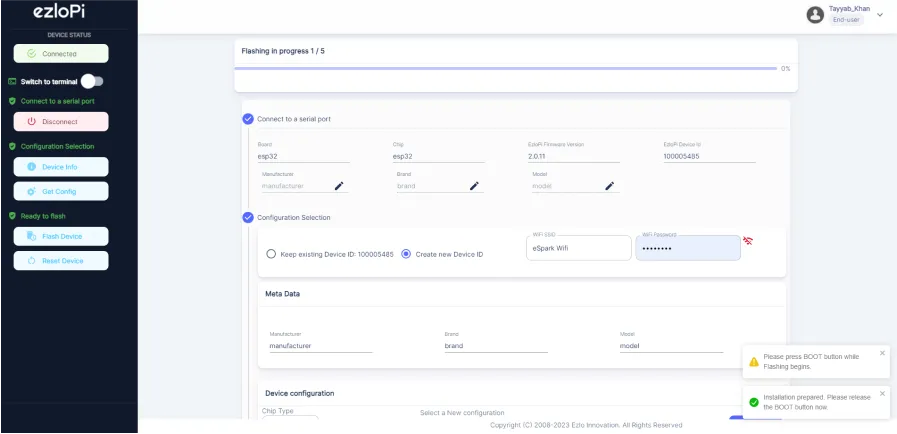
- Release the BOOT button from your ESP32 when this pop-up on the bottom right window appears.
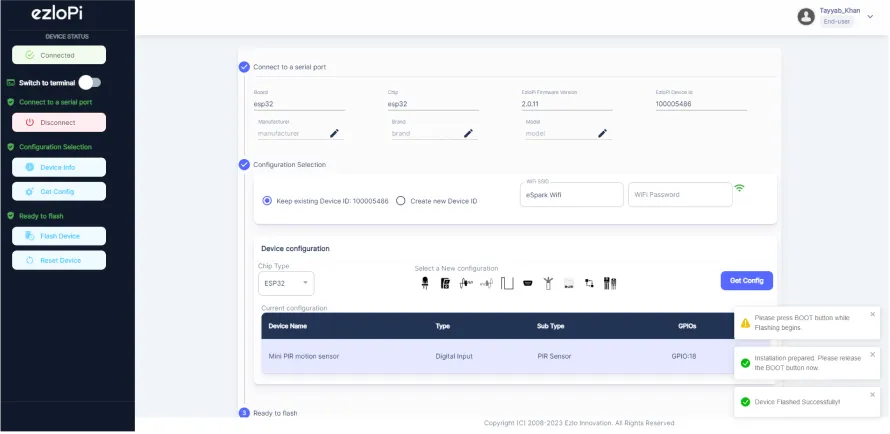
- After some time, a popup will appear saying Device Flashed Successfully! This means that your device has been set up successfully.
5. MiOS App
You can download the MIOS Android app from the Google Play Store and Apple App Store.
- After downloading the app, proceed to install the application and open it.

- Using the MIOS mobile application, create a new Ezlo Cloud account using the sign-up option. If you already have an account, you may proceed to log in.

- After successfully logging in, you will be able to see the number of controllers connected such as a lamp, fan, or any other device in the MiOS app. Tap on any controller of your desired ID:
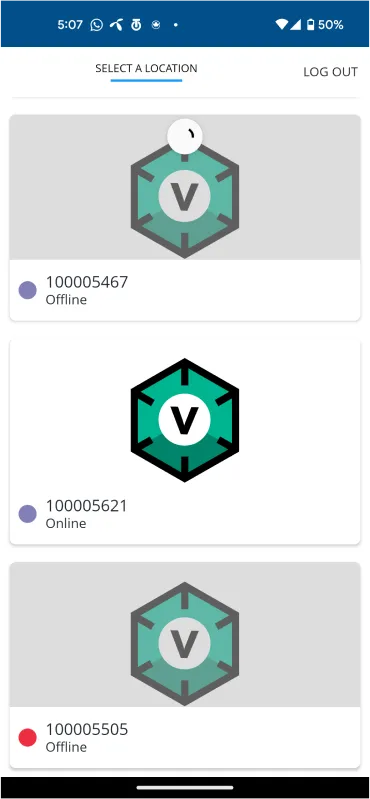
- You will be able to see the status of your controller whether it is online or offline. Access the device dashboard, and tap the device. The following view of the dashboard will appear:
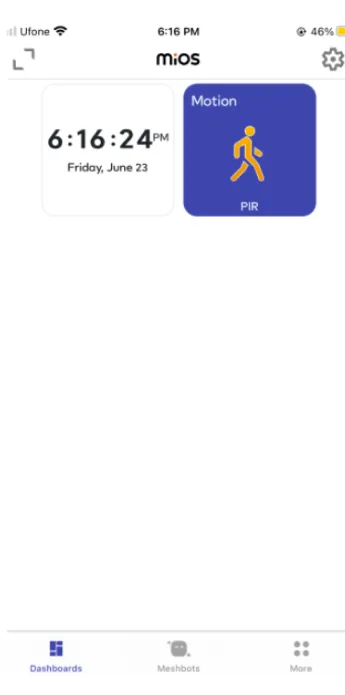
- Here, as you can see in the MiOS mobile app above, we can see the motion sensor tile. The above figure indicates that motion is being detected by the sensor.
- Here, it can be seen that we have successfully converted an Arduino project into a smart project by using an ESP-based development board.
6. MiOS Web Application
- After configuring the controller with the EzloPi web flasher, head to ezlogic.mios.com
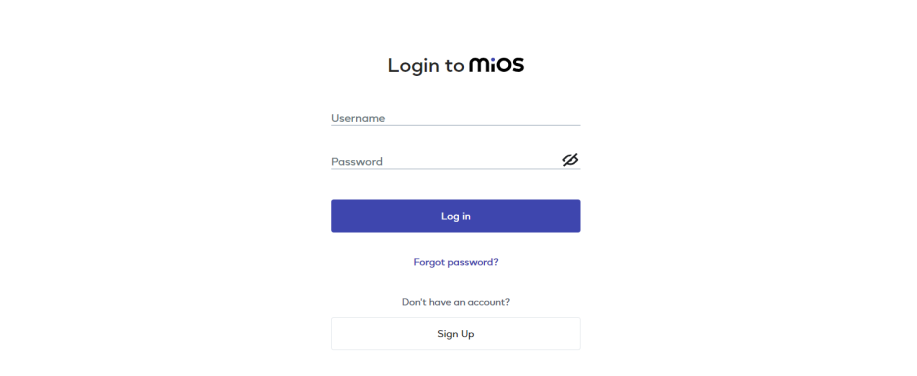
- Use the same credentials to log in that you used for configuring the controller with the web flasher.
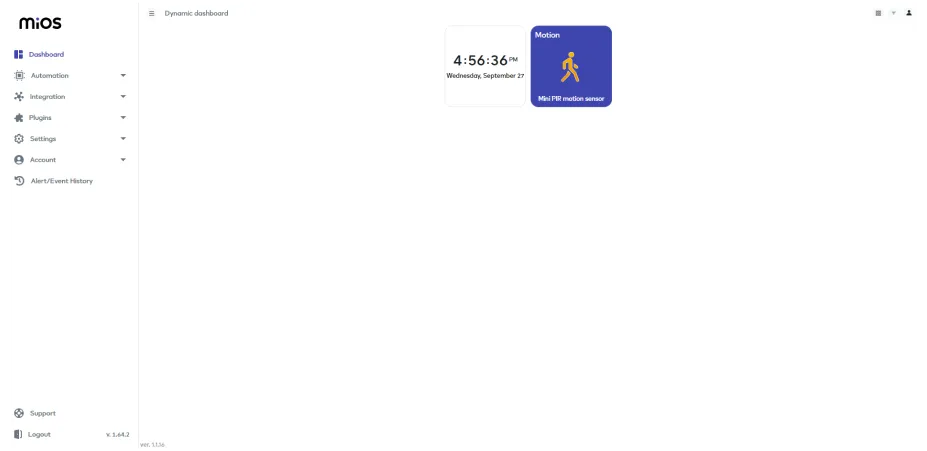
- Here, as you can see in the MiOS web app above, we can see the motion sensor tile. The above figure indicates that motion is being detected by the sensor.
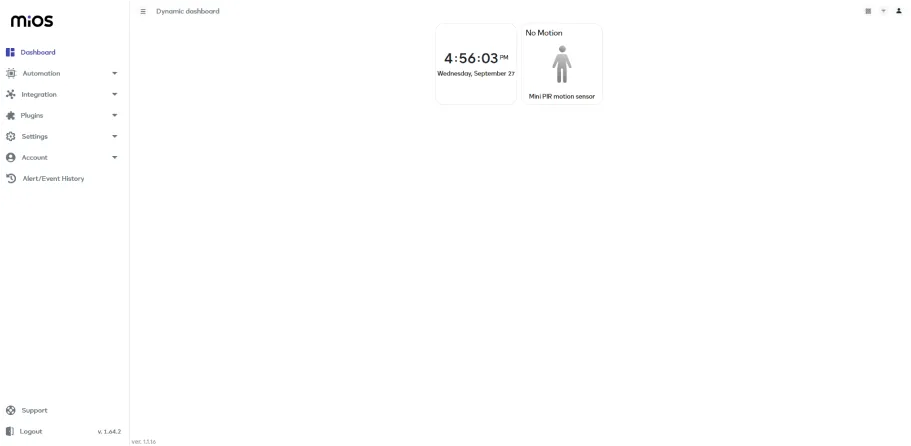
- When no motion is detected by the sensor, the MiOS web dashboard tile will show the status as above.
- Here, it can be seen that we have successfully converted an Arduino project into a smart project by using an ESP-based development board.

eZlopie Products A single-channel 5V relay module $00.00

eZlopie Products Momentary switch $00.00

eZlopie Products Level Shifter Module (BSS138) $00.00

eZlopie Products ESP32
$00.00

eZlopie Products AC Lamp and Holder
$00.00











