
Be on the guard for leaks with EzloPi!
Leak detection using Water Leak Sensor and Buzzer
The EzloPi smart devices provide automation through simple, customizable use with our open-source EzloPi platform, making daily life easier and improving human-machine interactions.
Before moving into this example, it is very important to know about the device registration, provisioning and converting the ESP32 device into an EzloPi device along with knowledge of Web Flasher, MiOS Mobile Application for Android/iOS and the MiOS Web Application.
1. About this example
The project aims to create a smart water leak detection and alarm system by interfacing the SEN 18 water leak sensor and a buzzer with the EzloPi device. When a leak is detected by the sensor, the buzzer will be triggered. The system provides early detection of water leaks, minimizing potential damage to property. with real-time alerts and the ability to respond promptly to water leaks. Users can remotely monitor and control the water leak detection system through the MiOS applications.
2. Project Video Demonstration
Welcome to the project demonstration video section. The following video showcases the key aspects of Smart Water Leak Detector and Alarm using MeshBots on EzloPi Platform, providing a visual walkthrough of its implementation.
3. Circuit Setup & Interfacing
The following components are required for interfacing with the EzloPi device:
- ESP32 as an EzloPi smart device.
- SEN 18 Water Leak Sensor.
- Buzzer module.
The wiring diagram of ESP32 30 pin is represented as follows:


The following connections are made in order to complete the entire circuit setup:
From ESP32 to SEN18 Water leak sensor:
- Connect 3V3 from the ESP32 to the VCC of the sensor.
- Connect GND from the ESP32 to the GND pin of the sensor.
- Connect D2 from the ESP32 to the pin “S” of the sensor as an input.
From ESP32 to the Buzzer:
- Connect the D4 pin from the ESP32 to the Signal pin of the buzzer.
- Connect the GND to the negative pin of the buzzer.
4. Interfacing the SEN18 Water Leak Sensor with Buzzer using EzloPi Web Flasher:
1. Set up your device/hardware by visiting config.ezlopi.com
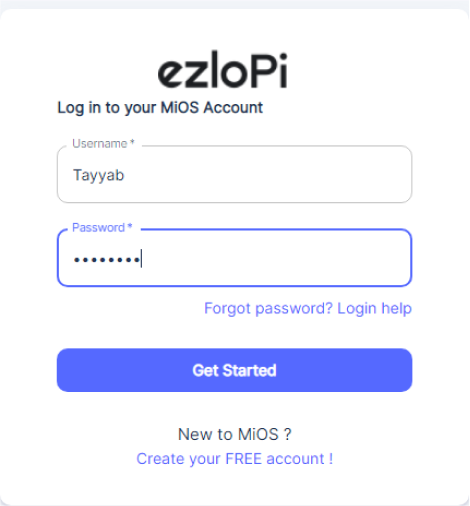
- Log in using the credentials which you just set earlier while signing up.

- Now, click on the Connect Device button and a pop-up window will appear.

Now, select COM Port to which your ESP32 device is connected. In our case, the COM3 port is used.
Click Connect.

- If you are new to this and it's your first time configuring, select Create new Device ID. Enter Wifi SSID and Wifi Password.
- In the Device Configuration, tab click on Digital Output.

- A Digital Output window will open for inputting the following parameters:
- Set a device name of your choosing. In our case, we set it to Water Leak with Buzzer.
- Set Device subtype to LED.
- Set OUT GPIO to 4.
- Set Resistor to PULL UP.
- Set the default value to LOW.
- Check the Button Enable box.
- Set INP GPIO to 2.
- Set Resistor to PULL DOWN.
- Set the default value to LOW.
- Then Click Apply Button.
- After clicking the apply button you can see a table of your setting in the device configuration tab.
- Press the Flash Device button.
- A window will appear on the bottom right side of the screen displaying “Please press BOOT button while flashing begins.”

- Hold the BOOT button down until the next window appears on the bottom right side of the screen which says “Installation prepared. Please release the boot button now.”

- Release the BOOT button from your ESP32 when this pop-up on the bottom right window appears.

- After some time, a popup will appear saying Device Flashed Successfully! This means that your device has been set up successfully.
6. MiOS App
You can download the MIOS Android app from the Google Play Store and Apple App Store.
- After downloading the app, proceed to install the application and open it.

- Using the MIOS mobile application, create a new Ezlo Cloud account using the sign-up option. If you already have an account, you may proceed to log in.

- After successfully logging in, you will be able to see the number of controllers connected such as a lamp, fan, or any other device in the MiOS app. Tap on any controller of your desired ID:

- You will be able to see the status of your controller whether it is online or offline. Access the device dashboard, and tap the device. The following view of the dashboard will appear:

- After opening the MiOS mobile dashboard, you will be able to see the tile of your connected device. The SEN18 water leak sensor when combined with a buzzer works as an alarm system for potential water leaks. As seen above, currently no leak is being detected by the sensor.
- When a water leak is detected, the buzzer will be triggered and alert its user as shown.

5. MiOS Web Application
- After configuring the controller with the EzloPi web flasher, head to ezlogic.mios.com
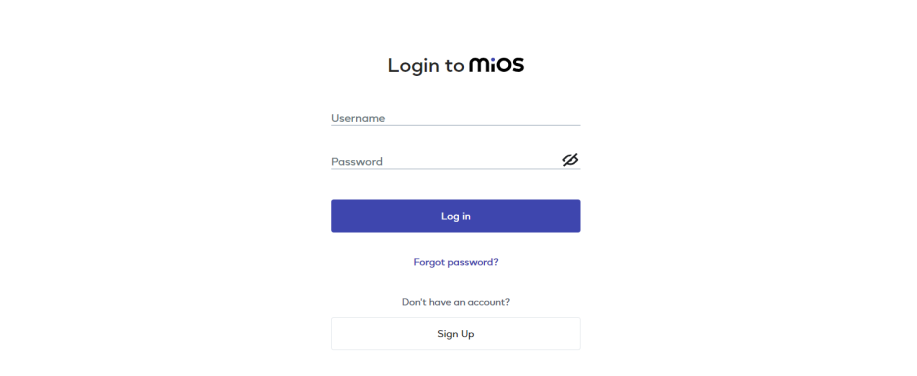
- Use the same credentials to log in that you used for configuring the controller with the web flasher.

- After opening the MiOS web app, you will be able to see the tile of your connected device. The SEN18 water leak sensor when combined with a buzzer works as an alarm system for potential water leaks. As seen above, currently no leak is being detected by the sensor.

- When a water leak is detected, the buzzer will be triggered and alert its user as shown.

eZlopie Products A single-channel 5V relay module $00.00

eZlopie Products Momentary switch $00.00

eZlopie Products Level Shifter Module (BSS138) $00.00

eZlopie Products ESP32
$00.00

eZlopie Products AC Lamp and Holder
$00.00












