
Control your DC Motor with ease!
Mini DC Motor
The EzloPi smart devices provide automation through simple, customizable use with our open-source EzloPi platform, making daily life easier and improving human-machine interactions.
Before moving into this example, it is very important to know about the device registration, provisioning and converting the ESP32 device into an EzloPi device along with knowledge of Web Flasher, MiOS Mobile Application for Android/iOS and the MiOS Web Application.
1. About this example
The project demonstrates on interfacing the B366 Mini DC Motor with the EzloPi device, combining the power of a compact motor with the flexibility and control capabilities of the EzloPi platform. This integration opens up various possibilities for automation, robotics, and smart home applications.
We can integrate the motor control system into existing smart home or IoT ecosystems if applicable and also create automation routines to trigger motor actions based on specific events or conditions.
2. Project Video Demonstration
3. Circuit Setup & Interfacing
The following components are required for interfacing with the EzloPi device:
The wiring diagram of ESP32 30 pin is represented as follows:
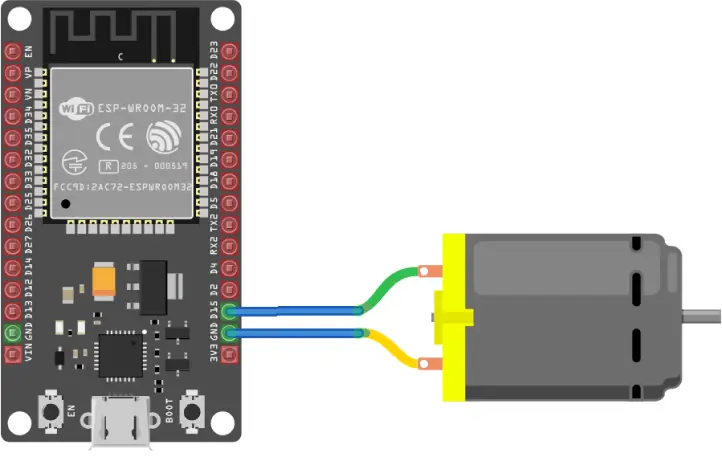

The following connections are made in order to complete the entire circuit setup.
From ESP32 (30 pins) to the DC Motor:
- Connect the GND from the ESP32 to the one wire of the DC Motor.
- Connect the D15 pin from the ESP32 to the other wire of the DC Motor.
4. Interfacing the DC Motor using EzloPi Web Flasher
1. Set up your device/hardware by visiting config.ezlopi.com/
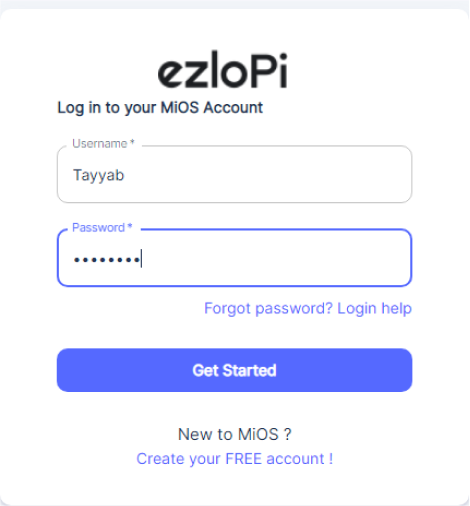
- Log in using the credentials which you just set earlier while signing up.
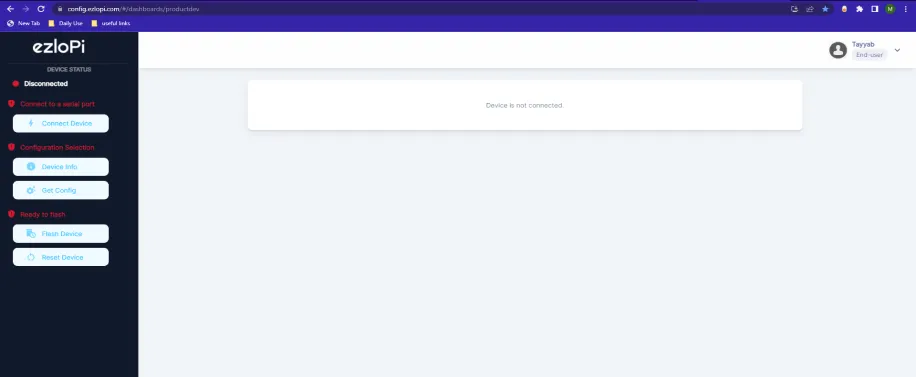
- Now, click on the Connect Device button and a pop-up window will appear.
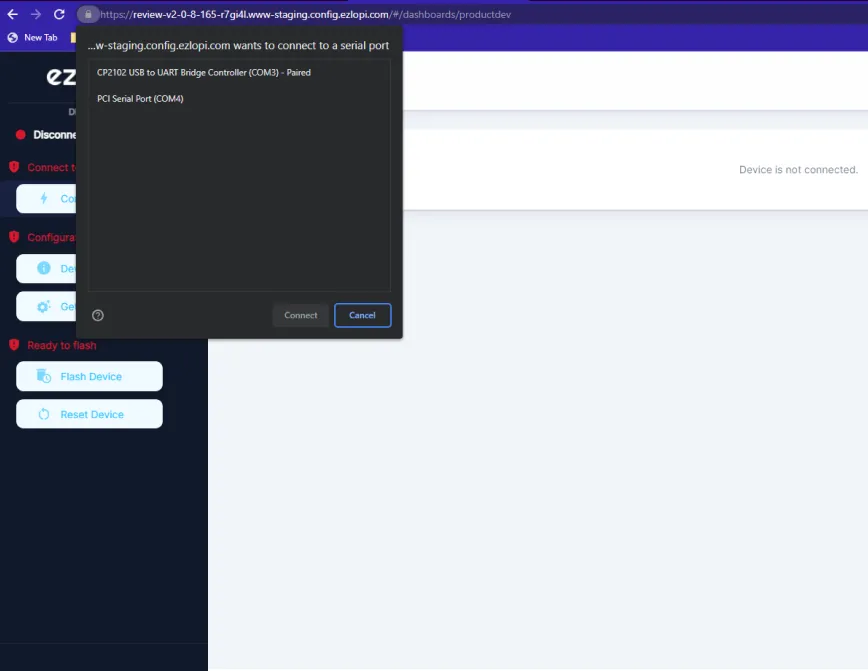
Now, select COM Port to which your ESP32 device is connected. In our case, the COM3 port is used.
Click Connect.
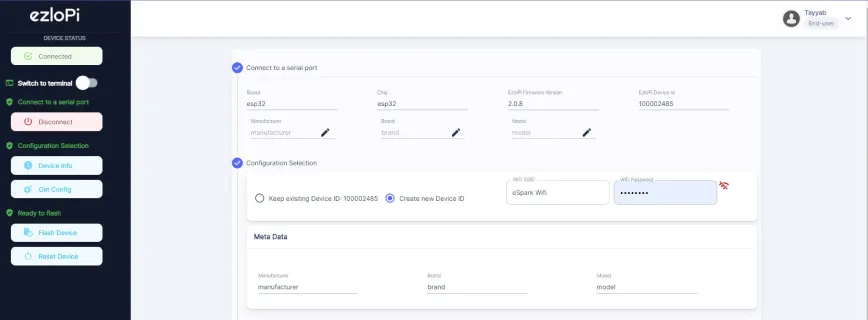
- If you are new to this and it's your first time configuring, select Create new Device ID. Enter Wifi SSID and Wifi Password.
- In the Device Configuration, tab click on Digital Output.
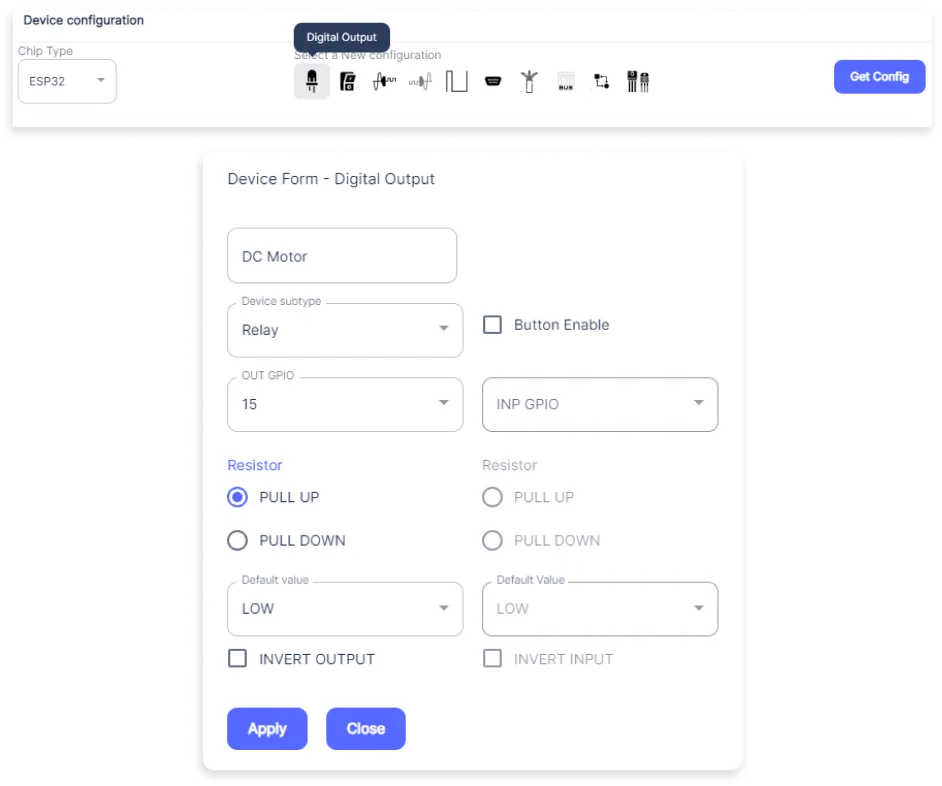
- A Digital Output window will open for inputting the following parameters:
- Set a Device Name of your choosing. In our case, we set it to DC Motor.
- Set Device Subtype to Relay.
- Set the OUT GPIO to 15.
- Set the Resistor to PULL UP
- Now Click the Apply button.
- After clicking the apply button you can see a table of your setting in the device configuration tab.
- Press the Flash Device button.
- A window will appear on the bottom right side of the screen displaying “Please press BOOT button while flashing begins.”
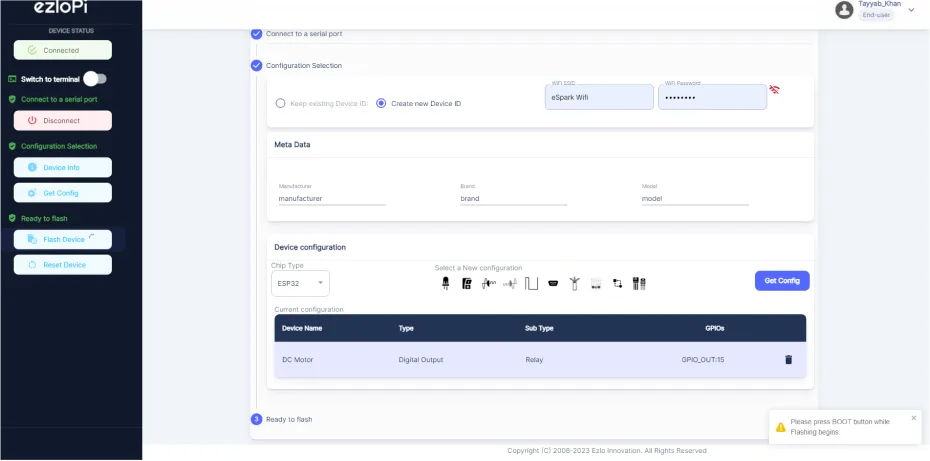
- Hold the BOOT button down until the next window appears on the bottom right side of the screen which says “Installation prepared. Please release the boot button now.”
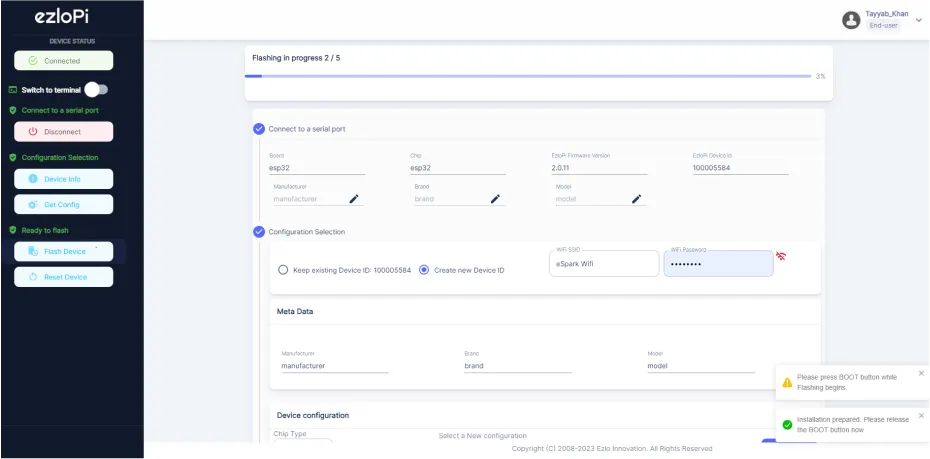
- Release the BOOT button from your ESP32 when this pop-up on the bottom right window appears.
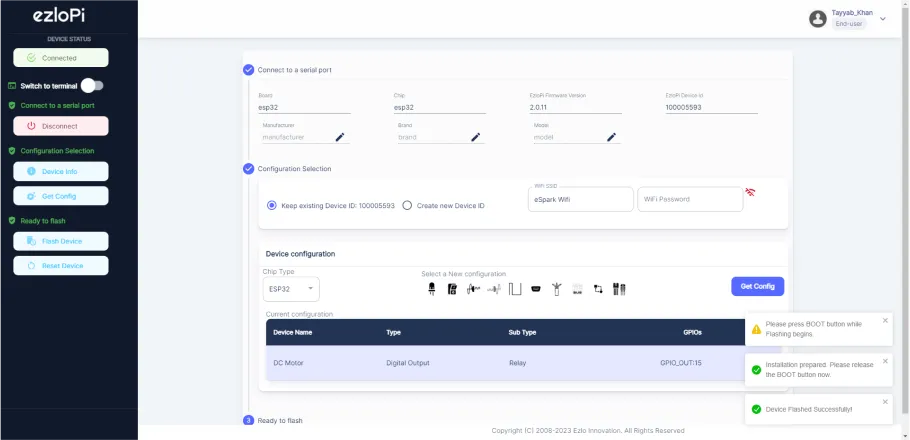
- After some time, a popup will appear saying Device Flashed Successfully! This means that your device has been set up successfully.
5. MiOS App
You can download the MIOS Android app from the Google Play Store and Apple App Store.
- After downloading the app, proceed to install the application and open it.

- Using the MIOS mobile application, create a new Ezlo Cloud account using the sign-up option. If you already have an account, you may proceed to log in.

- After successfully logging in, you will be able to see the number of controllers connected such as a lamp, fan, or any other device in the MiOS app. Tap on any controller of your desired ID:
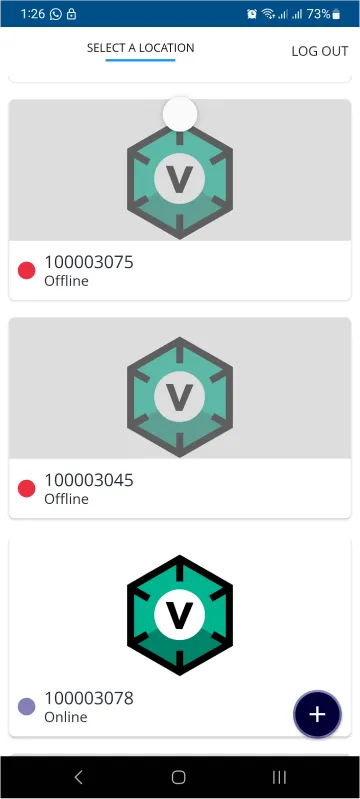
- You will be able to see the status of your controller whether it is online or offline. Access the device dashboard, and tap the device. The following view of the dashboard will appear:
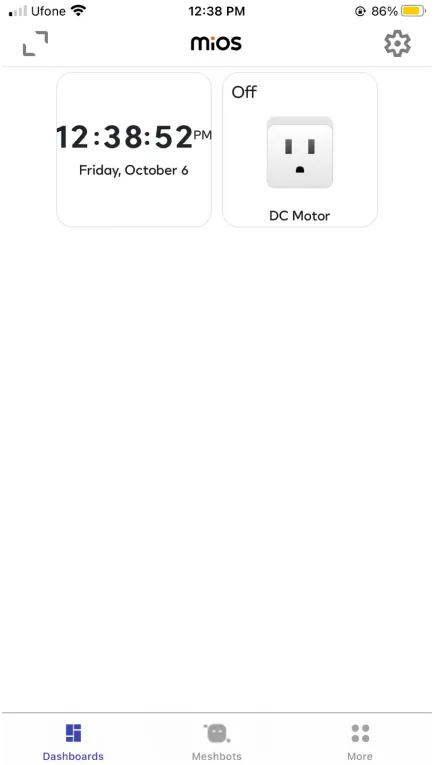
- After opening the MiOS mobile dashboard, you will be able to see the tile of your connected device. We can control the ON/OFF state of the DC motor remotely by using the MiOS platform.
6. MiOS Web Application
- After configuring the controller with the EzloPi web flasher, head to ezlogic.mios.com
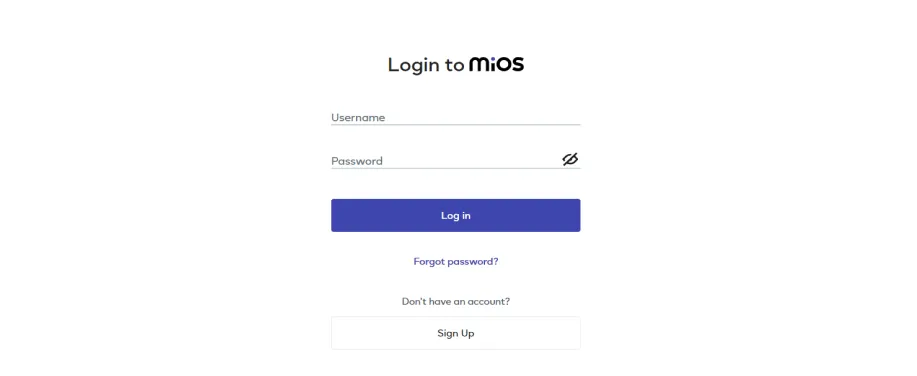
- Use the same credentials to log in that you used for configuring the controller with the web flasher.
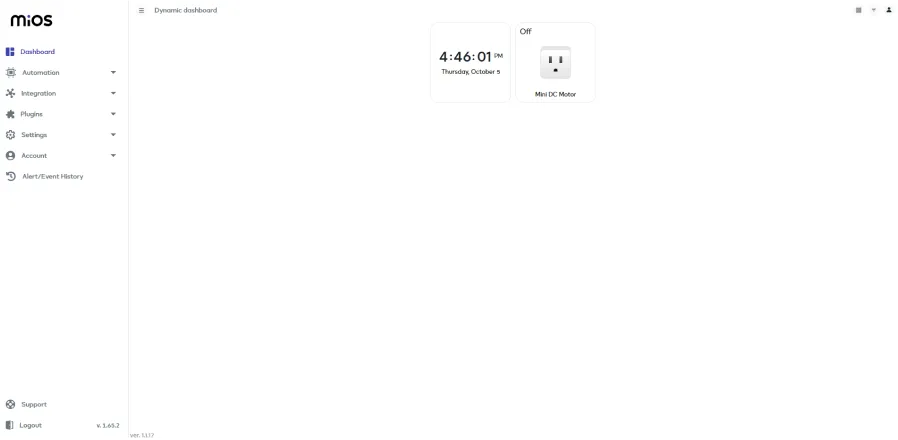
- After opening the MiOS web dashboard, you will be able to see the tile of your connected device. We can control the ON/OFF state of the DC motor remotely by using the MiOS platform.

eZlopie Products A single-channel 5V relay module $00.00

eZlopie Products Momentary switch $00.00

eZlopie Products Level Shifter Module (BSS138) $00.00

eZlopie Products ESP32
$00.00

eZlopie Products AC Lamp and Holder
$00.00











