
EzloPi Meets FC-28 for Ultimate Plant Care!
Multiple Soil Moisture Sensor
The EzloPi smart devices provide automation through simple, customizable use with our open-source EzloPi platform, making daily life easier and improving human-machine interactions.
ESP32 Soil Moisture Sensor: ESP32 Soil Moisture Sensor: Before moving into this example, it is very important to know about the device registration, provisioning and converting the ESP32 device into an EzloPi device along with knowledge of Web Flasher, MiOS Mobile Application for Android/iOS and the MiOS Web Application.
1. About this example
In this project, we will show you how to harness the power of the EzloPi platform to create an intelligent plant care system by interfacing not one, but two FC-28 soil moisture sensor modules.
By combining these components, you can ensure your plants receive the optimal level of hydration, leading to healthier and happier greenery. The moisture can then be monitored using the MiOS app to stay up-to-date with the moisture levels of the soils. Through this project, you can optimize your watering schedule based on accurate moisture readings, promoting water efficiency and preventing over or under-watering.
2. Project Video Demonstration - ESP32 Soil Moisture Sensor - ESP32 Soil Moisture Sensor
Welcome to the project demonstration video section. The following video showcases the key aspects of Multiple Soil Moisture Sensor, providing a visual walkthrough of its implementation.
3. Circuit Setup & Interfacing - Soil Moisture Sensor - Soil Moisture Sensor
The following components are required for interfacing with the EzloPi device:
- ESP32 as an EzloPi smart device.
- FC-28 Soil moisture sensor
The wiring diagram of ESP32 30 pin is represented as follows:


How to Connect Soil Moisture Sensor to ESP32 the following connections are made in order to complete the entire circuit setup.
From ESP32 to the Soil Moisture Sensor Module:
- Connect the 3V3 pin from ESP32 to the VCC terminal of both the moisture sensor modules.
- Connect GND from the ESP32 to the GND pin on both the moisture sensor modules.
- Connect D33 from the ESP to the signal (A0) pin of one soil moisture sensor and D32 of ESP32 to the second soil moisture sensor.
4. Interfacing the FC-28 Soil moisture sensors using EzloPi Web Flasher
1. Set up your device/hardware by visiting config.ezlopi.com
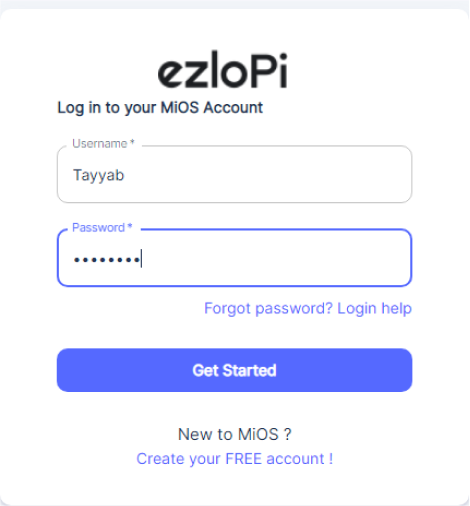
- Log in using the credentials which you just set earlier while signing up.

- Now, click on the Connect Device button and a pop-up window will appear.

Now, select COM Port to which your ESP32 device is connected. In our case, the COM3 port is used.
Click Connect.

- If you are new to this and it's your first time configuring, select Create new Device ID. nter Wifi SSID and Wifi Password.
Interfacing the first Soil moisture sensor with EzloPi Web Flasher:
- In the Device Configuration, tab click on Analog Input.

- An Analog Input window will open for inputting the following parameters:
- Set a device name of your choosing. In our case, we set it to Soil Moisture Sensor.
- Set device Subtype to Soil Moisture Sensor.
- Set the ADC input pin to 32.
- Set the Resolution to 10-bit
- Now Click the Apply button.
- After clicking the apply button you can see a table of your setting in the device configuration tab.
- Press the Flash Device button.
Interfacing the second Soil moisture sensor with EzloPi Web Flasher:
- In the Device Configuration, tab click on Analog Input.

- An Analog Input window will open for inputting the following parameters:
- Set a device name of your choosing. In our case, we set it to Soil Moisture Sensor.
- Set device Subtype to Soil Moisture Sensor.
- Set the ADC input pin to 33.
- Set the Resolution to 10-bit
- Now Click the Apply button.
- After clicking the apply button you can see a table of your setting in the device configuration tab.
- Press the Flash Device button.
- A window will appear on the bottom right side of the screen displaying “Please press BOOT button while flashing begins.”

- Hold the BOOT button down until the next window appears on the bottom right side of the screen which says “Installation prepared. Please release the boot button now.”

- Release the BOOT button from your ESP32 when this pop-up on the bottom right window appears.

- After some time, a popup will appear saying Device Flashed Successfully! This means that your device has been set up successfully.
4. MiOS App
You can download the MIOS Android app from the Google Play Store and Apple App Store.
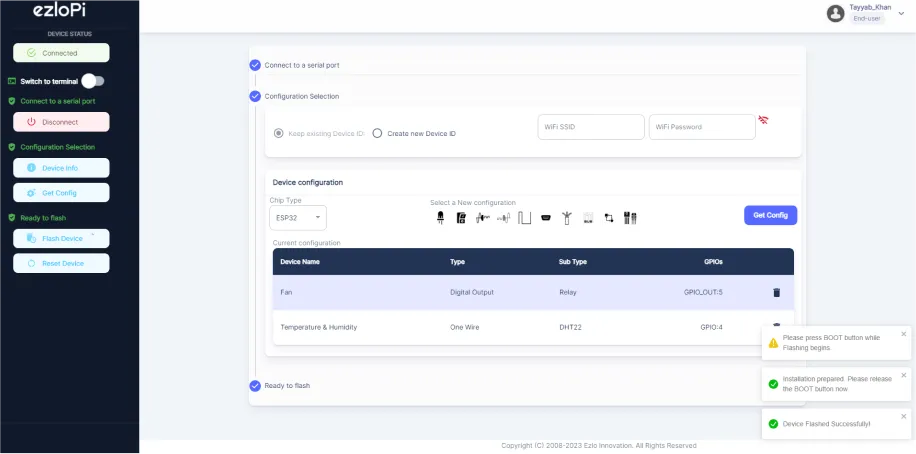
- After some time, a popup will appear saying Device Flashed Successfully! ! This means that your device has been set up successfully.
5. MiOS App
You can download the MIOS Android app from the Google Play Store and Apple App Store.
- After downloading the app, proceed to install the application and open it.

- Using the MIOS mobile application, create a new Ezlo Cloud account using the sign-up option. If you already have an account, you may proceed to log in.

- After successfully logging in, you will be able to see the number of controllers connected such as a lamp, fan, or any other device in the MiOS app. Tap on any controller of your desired ID:

- You will be able to see the status of your controller whether it is online or offline. Access the device dashboard, and tap the device. The following view of the dashboard will appear:

- After opening the MiOS mobile dashboard, you will be able to see the tile of your connected device. In our case, we can see two tiles labeled as “Soil Moisture Sensor” for the two moisture sensors interfaced.
- We can monitor the soil moisture of different soils by connecting multiple soil moisture sensors. Here we are using two ESP32 soil moisture sensors, however we can use more than two sensors depending on the requirement or application.
6. MiOS Web Application
- After configuring the controller with the EzloPi web flasher, head to ezlogic.mios.com
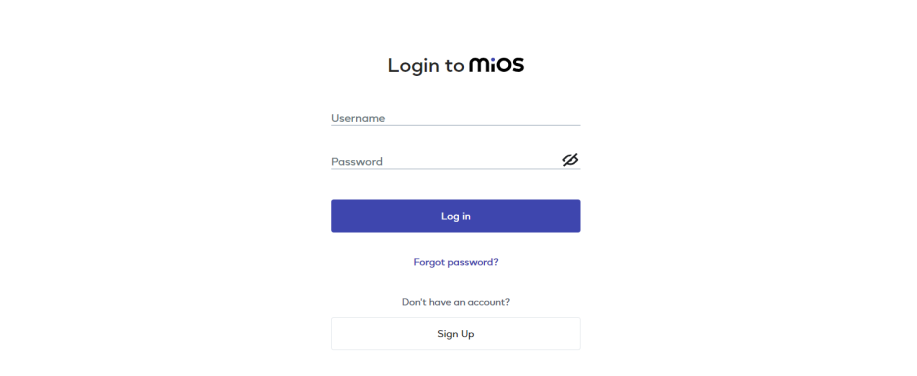
- Use the same credentials to log in that you used for configuring the controller with the web flasher.

- We can monitor the soil moisture of different soils by connecting multiple soil moisture sensors. Here we are using two ESP32 soil moisture sensors, however we can use more than two sensors as shown on the web dashboard depending on the requirement or application.

eZlopie Products A single-channel 5V relay module $00.00

eZlopie Products Momentary switch $00.00

eZlopie Products Level Shifter Module (BSS138) $00.00

eZlopie Products ESP32
$00.00

eZlopie Products AC Lamp and Holder
$00.00











