
Real time monitoring for a safe environment!
Real-time magnetic field detection and alerts using KY-003 Hall effect sensor
The EzloPi smart devices provide automation through simple, customizable use with our open-source EzloPi platform, making daily life easier and improving human-machine interactions.
Before moving into this example, it is very important to know about the device registration, provisioning and converting the ESP32 device into an EzloPi device along with knowledge of Web Flasher, MiOS Mobile Application for Android/iOS and the MiOS Web Application.
1. About this example
The project aims to integrate a KY-003 Hall Effect sensor with the EzloPi smart device for the detection and monitoring of magnetic fields. The Hall Effect sensor is capable of detecting magnetic fields, making it ideal for applications such as security systems, door monitoring, and proximity detection. By interfacing this sensor with the EzloPi, users can leverage its capabilities for real-time monitoring and receive email notifications in case of any magnetic field detection or magnetic door lock activity.
2. Circuit Setup & Interfacing
The following components are required for interfacing with the EzloPi device:
- ESP32 as an EzloPi smart device.
- KY-003 Hall Effect Sensor.
- A small magnet.
The wiring diagram of ESP32 30 pin is represented as follows:


The following connections are made in order to complete the circuit setup:
From ESP32 to KY-003:

3. Interfacing the Hall Effect sensor using the EzloPi Web Flasher:
Set up your device/hardware by visiting config.ezlopi.com
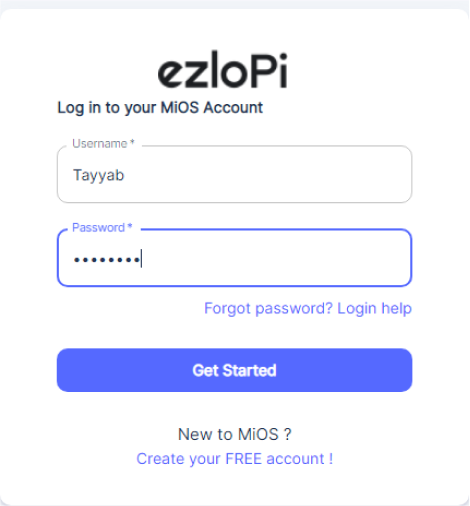
- Log in using the credentials which you just set earlier while signing up.

- Now, click on the Connect Device button and a pop-up window will appear.

Now, select COM Port to which your ESP32 device is connected. In our case, the COM3 port is used.
Click Connect.

- If you are new to this and it's your first time configuring, select Create new Device ID. Enter Wifi SSID and Wifi Password.
- In the Device Configuration, tab click on Other.

- The Other window will open for inputting the following parameters:
- Set a device name of your choosing. In our case, we set it to the Hall Effect Sensor.
- Set Device Subtype to Internal Hall Effect Sensor.
- Check the GPIO 1 box and set it to 15.
- Then Click Apply Button.
- After clicking the apply button you can see a table of your setting in the device configuration tab.
- Press the Flash Device button.
- A window will appear on the bottom right side of the screen displaying “Please press BOOT button while flashing begins.”

- Hold the BOOT button down until the next window appears on the bottom right side of the screen which says “Installation prepared. Please release the boot button now.”

- Release the BOOT button from your ESP32 when this pop-up on the bottom right window appears.

- After some time, a popup will appear saying Device Flashed Successfully! This means that your device has been set up successfully.
4. MiOS Web Application
- After configuring the controller with the EzloPi web flasher, head to ezlogic.mios.com

- Use the same credential to log in that you used for configuring the controller with the web flasher.

- As we can see above, the Hall effect sensor tile is visible with the message “Open” which means that the KY-003 hall effect sensor is not detecting any magnetic object.
MeshBots:

- On the right side of the screen under Automation, click on MeshBots.

- On meshbot screen, click on Create new MeshBot button present on the top right corner of the screen.

- After clicking on Create new MeshBot you will see this now under Automation MeshBot click on Cloud.
- On the next screen you will see that we can create a name of our choosing, in this case we write it as Test001.

- In the trigger tab you can set the TRIGGER for your device and in the ACTION tab you can set the action to be performed based on the trigger which you have created.

- Set these values in TRIGGER section:
- Set Node Type to Device.
- Set the Node to Hall Effect Sensor.
- Set the Capability to Dw state.
- Set the value to dw_is_closed.

- Set these values in the ACTION section.
- Set Controllable Type to Notification.
- Set the User to Your user account .
- Set the Channels to email,push.
- Set the Subject to Magnetic Field Indication Alert.
- Write the suitable Message body that you want to receive in your email. As you can see, we write, Magnetic field is detected.
- After clicking the apply button you can see a table of your setting in the Current configuration tab.

- After clicking the save button you can see this screen on the top right corner of the screen.

- Here you can see your saved MeshBot. Now click on Dashboard.

- As seen in the MiOS web dashboard above, the door sensor tile is visible with the message “Closed” which means that the Hall effect sensor is detecting magnetic fields.

5. MiOS App
You can download the MIOS Android app from the Google Play Store and Apple App Store.
- After downloading the app, proceed to install the application and open it.
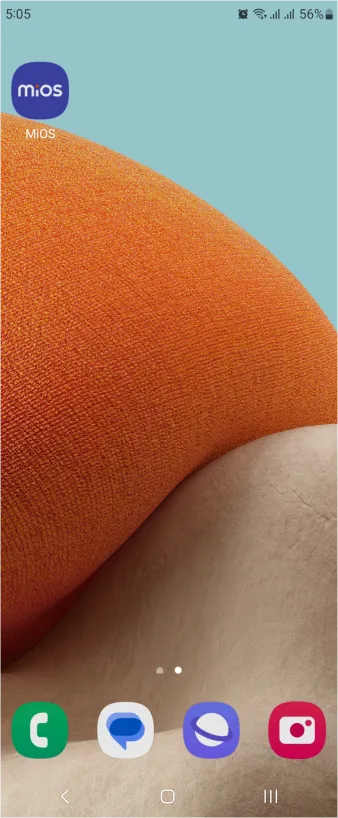
- Using the MIOS mobile application, create a new Ezlo Cloud account using the sign-up option. If you already have an account, you may proceed to log in.
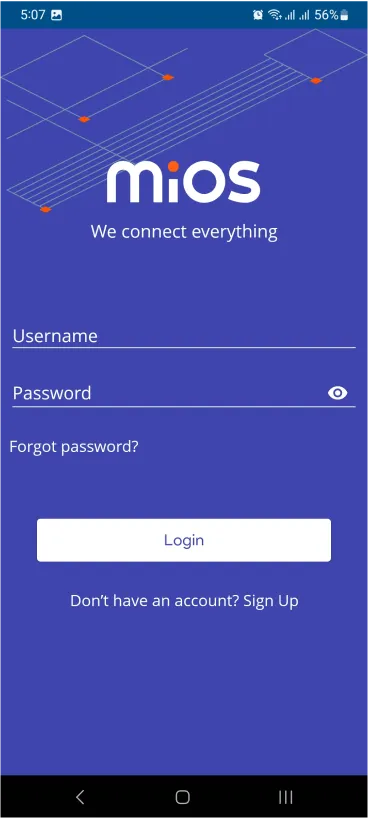
- After successfully logging in, you will be able to see the number of controllers connected such as a lamp, fan, or any other device in the MiOS app. Tap on any controller of your desired ID:
- You will be able to see the status of your controller whether it is online or offline. Access the device dashboard, and tap the device. The following view of the dashboard will appear:

- After opening the MiOS mobile dashboard, you will be able to see the tile of your connected device.

- As you can see in the MiOS mobile dashboard, we can see the Hall effect sensor tile.when the KY-003 does not detect any magnetic field or object, the tile will display the “Open” message as depicted in the above image.

- Similarly, when the KY-003 detects a magnetic field or object such as a small magnet, the tile will display the “Closed” message as shown in the above image. As a result, an email is sent to the user due to the implemented meshbot rule.


eZlopie Products A single-channel 5V relay module $00.00

eZlopie Products Momentary switch $00.00

eZlopie Products Level Shifter Module (BSS138) $00.00

eZlopie Products ESP32
$00.00

eZlopie Products AC Lamp and Holder
$00.00












