
Light-Up Your Smart Home with RGB customization!
RGB LED Module
The EzloPi smart devices provide automation through simple, customizable use with our open-source EzloPi platform, making daily life easier and improving human-machine interactions.
Before moving into this example, it is very important to know about the device registration, provisioning and converting the ESP32 device into an EzloPi device along with knowledge of Web Flasher, MiOS Mobile Application for Android/iOS and the MiOS Web Application.
1. About this example
This example demonstrates the interfacing of an RGB LED module with our versatile and easy-to-use EzloPi device. The RGB LED module can be controlled by the EzloPi device and will allow users to remotely control and customize the color and intensity of the emitted light through the MiOS mobile and web application.
This integration will enable users to incorporate dynamic lighting effects into their home automation setups, enhancing the overall ambiance and functionality of their smart homes.
2. Circuit Setup & Interfacing – ESP32 RGB LED
The following components are required for interfacing the RGB LED module with the EzloPi device:
- ESP32 as an EzloPi smart device.
- KY-009 RGB LED Module.
The wiring diagram of ESP32 30 pin is represented as follows:


The following connections are made in order to complete the entire circuit setup.
From ESP32 (30 pins) to the RGB LED module:
- Connect the GND from the ESP32 to the GND pin of the RGB LED module.
- Connect the D5 pin from the ESP32 to the RGB LED module pin labeled with Red.
- Connect the D4 pin from the ESP32 to the RGB LED module pin labeled with Green.
- Connect the D2 pin from the ESP32 to the RGB LED module pin labeled with Blue.
The wiring diagram of ESP32 38 pin is also represented as below:

The following connections are made to complete the circuit setup.
From ESP32 (38 pins) to the RGB LED module:
- Connect the GND from the ESP32 to the GND pin of the RGB LED module.
- Connect the IO5 pin from the ESP32 to the RGB LED module pin labeled with Red.
- Connect the IO4 pin from the ESP32 to the RGB LED module pin labeled with Green.
- Connect the IO2 pin from the ESP32 to the RGB LED module pin labeled with Blue.
3. Interfacing the RGB Module using EzloPi Web Flasher
1. Set up your device/hardware by visiting config.ezlopi.com

- Log in using the credentials which you just set earlier while signing up.

- Now click on Connect Device and a pop-up window will appear

Now, select COM Port to which your ESP32 GB LED device is connected. In our case, the COM3 port is used.
Click Connect.

- If you are new to this and it’s your first time configuring, select Create new Device ID. Enter Wifi SSID and Wifi Password.
- In the Device Configuration, tab click on Analog Input.

- A window will open for inputting the following parameters:
- Set a device name of your choosing. In our case, we set it to RGB LED.
- Set Device Subtype to RGB LED.
- Set the GPIO1 pin to 2.
- Set the GPIO2 pin to 4.
- Set the GPIO3 pin to 5.
- Now Click the Apply button. After clicking the apply button you can see a table of your setting in the device configuration tab.
- Press the Flash Device button.

- A window will appear on the bottom left side of the screen displaying “Please press BOOT button while flashing begins.”
- Hold the BOOT button down until the next window appears on the bottom left side of the screen which says “Installation prepared. Please release the boot button now.”

- Release the BOOT button from your ESP32 when this pop-up on the bottom right window appears.

- After some time, a popup will appear saying Device Flashed Successfully! This means that your device has been set up successfully.
4. MiOS App
You can download the MIOS Android app from the Google Play Store and Apple App Store.
- After downloading the app, proceed to install the application and open it.

- Using the MIOS mobile application, create a new Ezlo Cloud account using the sign-up option. If you already have an account, you may proceed to log in.

- After successfully logging in, you will be able to see the number of controllers connected such as a lamp, fan, or any other device in the MiOS app. Tap on any controller of your desired ID:

- You will be able to see the status of your controller whether it is online or offline. Access the device dashboard, and tap the device. The following view of the dashboard will appear:

- After opening the dashboard, you will be able to see the tile of your connected device.
- As you can see in the example given above, we can see the RGB LED tile. We can control the RGB module with the MiOS app to control the on/off state and also change the brightness and color of the LED.

- You can also change the colors of the RGB LED by clicking on the circle present on the right hand side of the slider button.
5. MiOS Web Application
- After configuring the controller with the EzloPi web flasher, head to ezlogic.mios.com
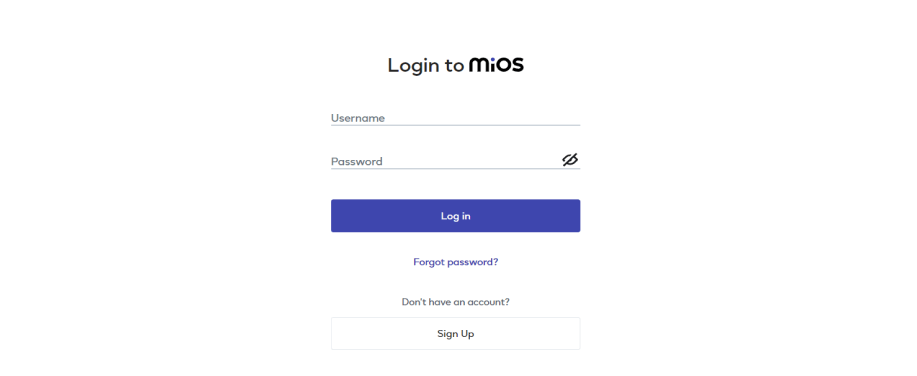
- Use the same credentials to log in that you used for configuring the controller with the web flasher.

- Now, the RGB LED tile can be seen on the web application dashboard, where the RGB LED on/off button is present and brightness/intensity can be varied by using the slider button along with the RGB color control button.

- From the MiOS web application, as demonstrated above the colors of RGB LED can also be changed by clicking on the circle button present on the right hand side slider button.

eZlopie Products A single-channel 5V relay module $00.00

eZlopie Products Momentary switch $00.00

eZlopie Products Level Shifter Module (BSS138) $00.00

eZlopie Products ESP32
$00.00

eZlopie Products AC Lamp and Holder
$00.00











