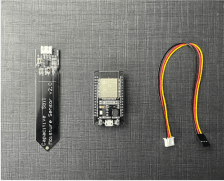
Keep plants healthy with EzloPi!
Soil moisture measurement using HW-330 capacitive soil moisture sensor
The EzloPi smart devices provide automation through simple, customizable use with our open-source EzloPi platform, making daily life easier and improving human-machine interactions.
Before moving into this example, it is very important to know about the device registration, provisioning and converting the ESP32 device into an EzloPi device along with knowledge of Web Flasher, MiOS Mobile Application for Android/iOS and the MiOS Web Application.
1. About this example
The project aims to integrate the HW-330 capacitive soil moisture sensor with the EzloPi device for precise soil moisture measurement. The HW-330 sensor employs capacitive sensing technology to accurately determine soil moisture levels, offering reliable data for agricultural and gardening applications. By interfacing this sensor with EzloPi, users can monitor soil moisture remotely, enabling timely irrigation and preventing over or under-watering.
Additionally, capacitive soil moisture sensors are less prone to corrosion and interference from salts compared to traditional resistive sensors, enhancing their longevity and accuracy. This integration facilitates efficient water management and promotes healthier plant growth, ultimately optimizing agricultural productivity and resource utilization.
2. Project Video Demonstration
Welcome to the project demonstration video section. The following video showcases the key aspects of Soil moisture measurement using HW-330 capacitive soil moisture sensor, providing a visual walkthrough of its implementation.
3. Circuit Setup & Interfacing
The following components are required for interfacing with the EzloPi device:
- ESP32 as an EzloPi smart device.
- HW-330 Capacitive soil moisture sensor.
The wiring diagram of ESP32 30 pin is represented as follows:
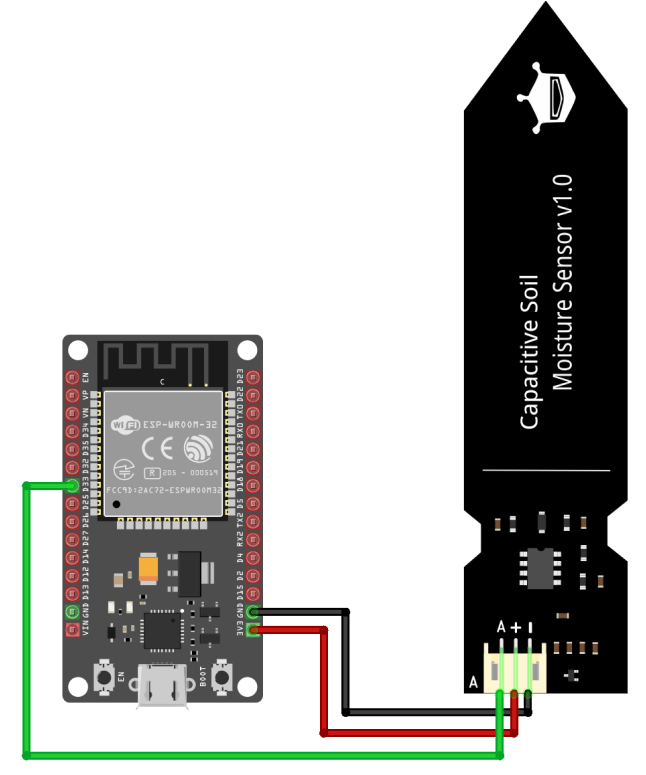
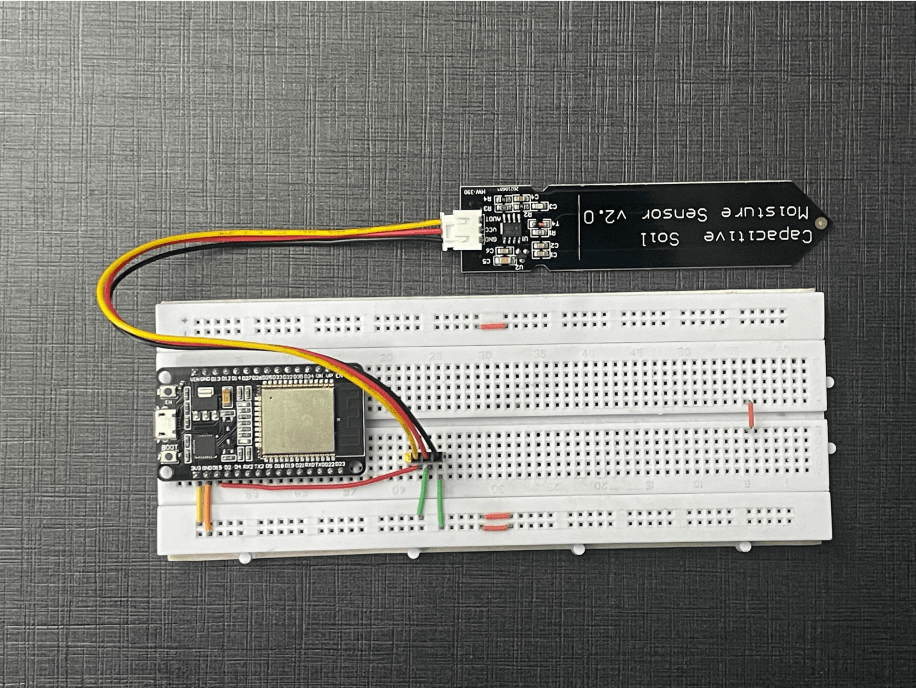
The following connections are made in order to complete the circuit setup:
From ESP32 to the Capacitive Soil moisture sensor:
| ESP32 | Capacitive Soil Moisture Sensor |
| 3V3 | VCC |
| GND | GND |
| D33 | A |
4. Interfacing the Capacitive Soil moisture sensor using the EzloPi Web Flasher:
1. Set up your device/hardware by visiting config.ezlopi.com
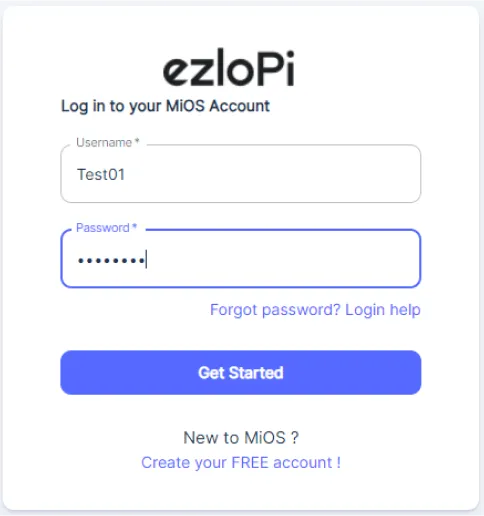
- Log in using the credentials which you just set earlier while signing up.
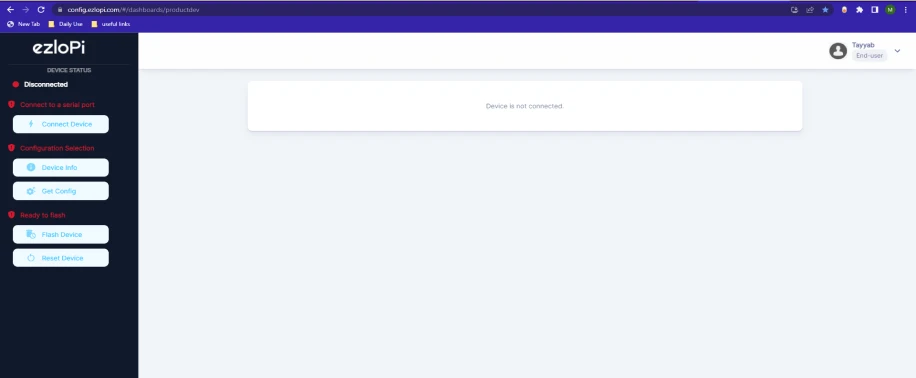
- Now, click on the Connect Device button and a pop-up window will appear.
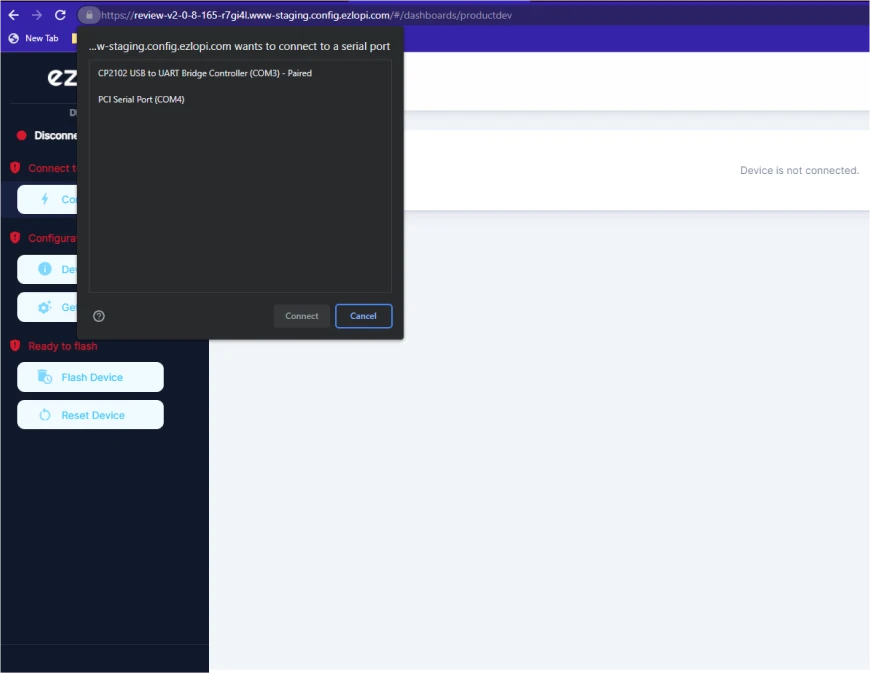
- Now, select COM Port to which your ESP32 device is connected. In our case, the COM3 port is used.
Click Connect
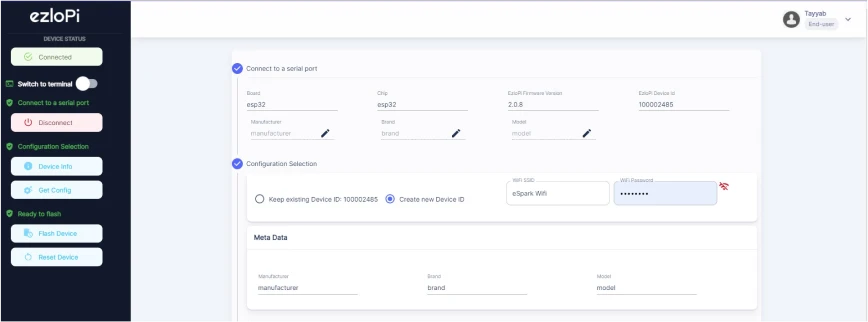
- If you are new to this and it's your first time configuring, select Create new Device ID. Click on the Configure Wifi button. Enter Wifi SSID and Wifi Password.
- In the Device Configuration, tab click on Analog Input.
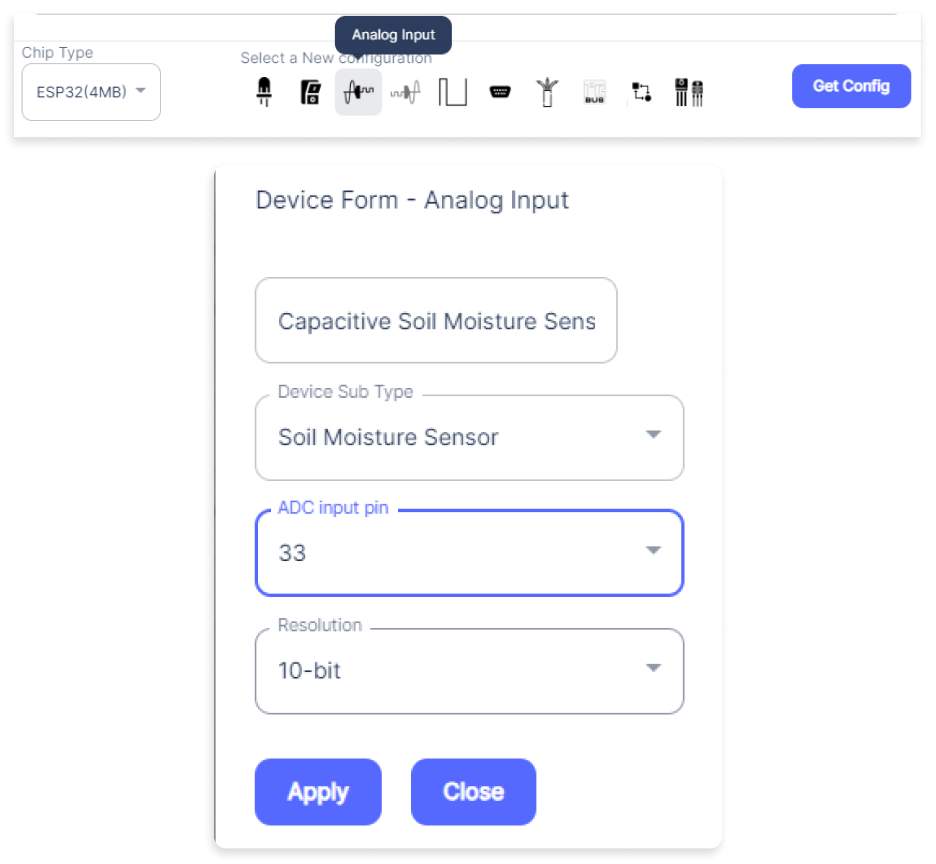
- An Analog Input window will open for inputting the following parameters:
- Set a device name of your choosing. In our case we set it to Capacitive Soil Moisture Sensor.
- Set the Device Subtype to Soil Moisture Sensor.
- Set the ADC input pin to 33.
- Now Click the Apply button.
- After clicking the apply button you can see a table of your setting in the device configuration tab.
- Press the Flash Device button.
- A window will appear on the bottom right side of the screen displaying “Please press BOOT button while flashing begins.”
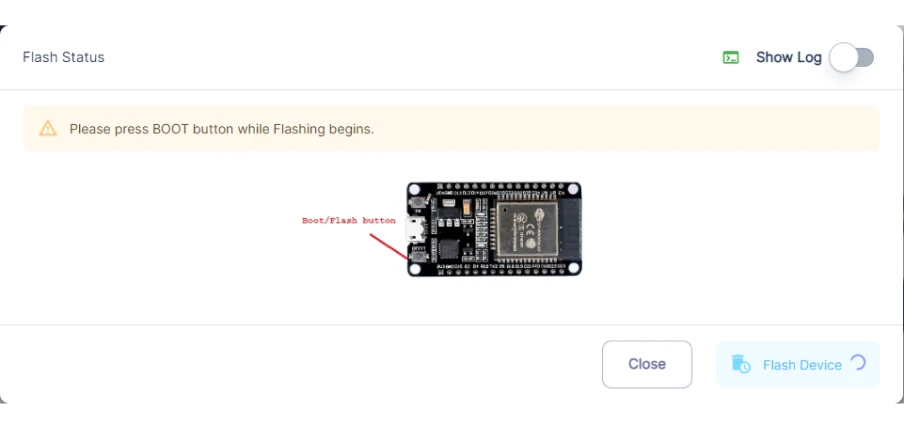
- Hold the BOOT button down until the next window appears on the bottom right side of the screen which says “Installation prepared. Please release the boot button now.”
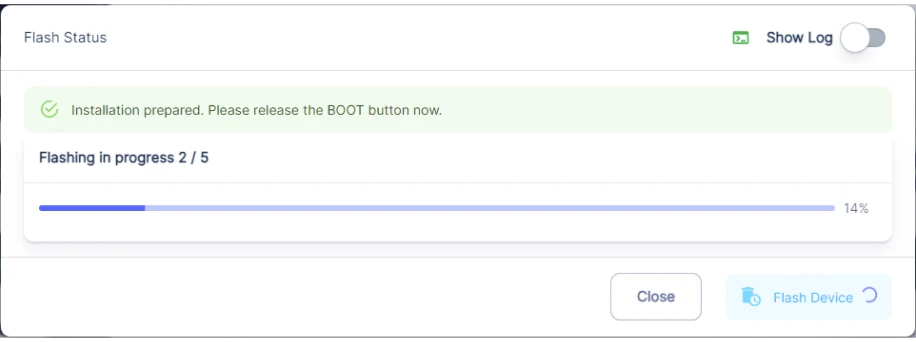
- Release the BOOT button from your ESP32 when this pop-up on the bottom right window appears.
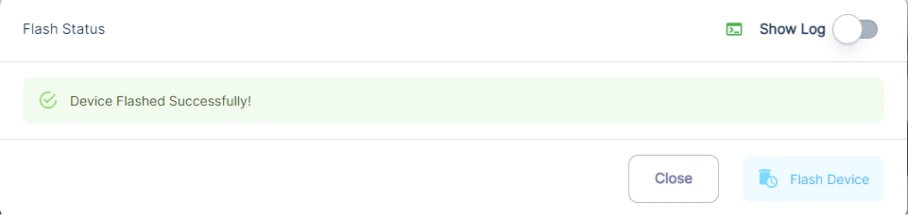
- After some time, a popup will appear saying Device Flashed Successfully! This means that your device has been set up successfully.
5. MiOS App
You can download the MIOS Android app from the Google Play Store and Apple App Store.
- After downloading the app, proceed to install the application and open it.
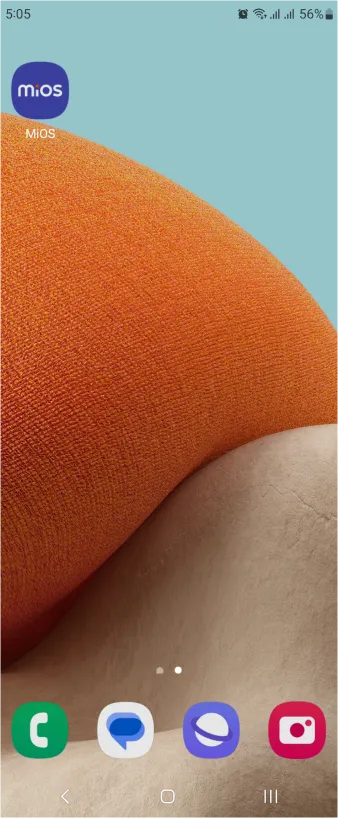
- Using the MIOS mobile application, create a new Ezlo Cloud account using the sign-up option. If you already have an account, you may proceed to log in.
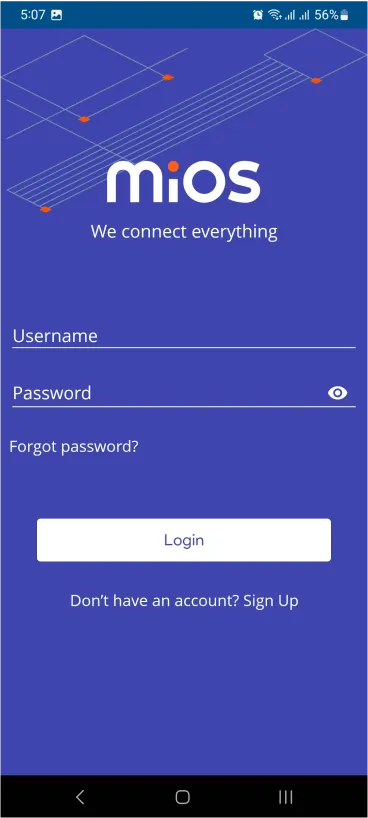
- After successfully logging in, you will be able to see the number of controllers connected such as a lamp, fan, or any other device in the MiOS app. Tap on any controller of your desired ID:
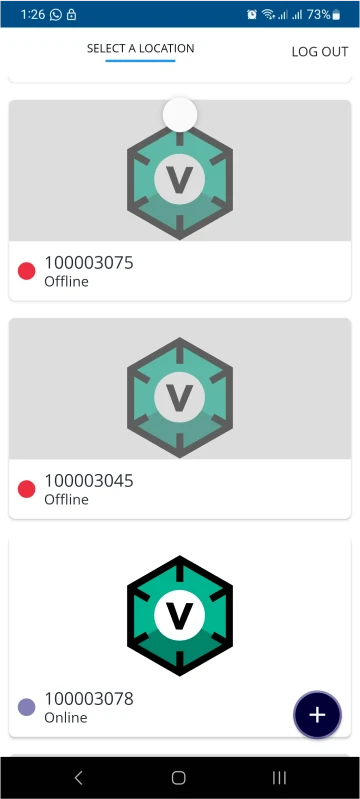
- You will be able to see the status of your controller whether it is online or offline. Access the device dashboard, and tap the device. The following view of the dashboard will appear:
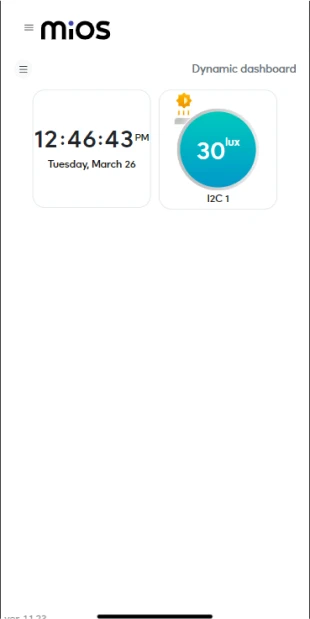
- After opening the dashboard, you will be able to see the tile of your connected device.
- After opening the MiOS mobile app, we can see the moisture sensor tile which shows the amount of moisture in the soil for our plant.
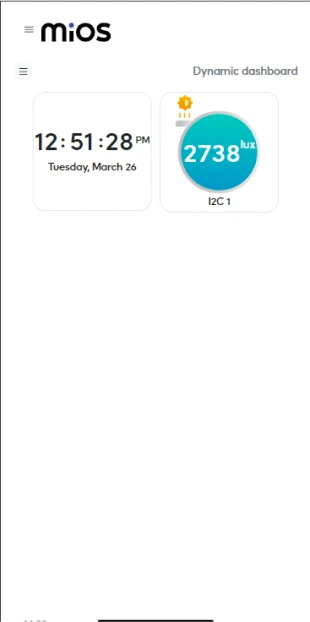
6. MiOS Web Dashboard
- After configuring the controller with the EzloPi web flasher, head to ezlogic.mios.com
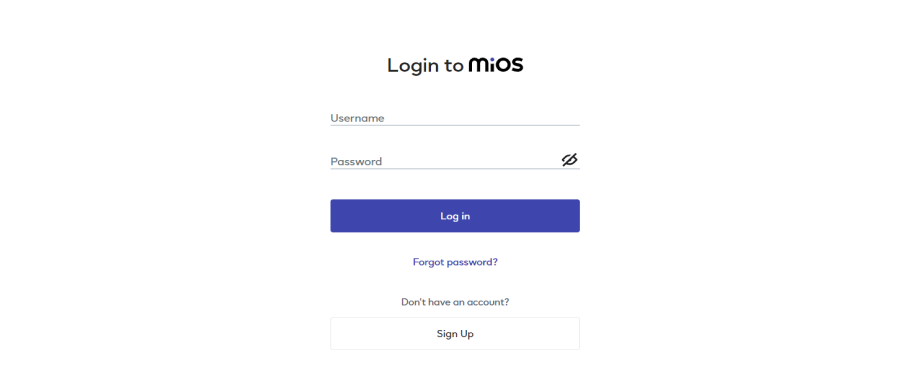
- Use the same credentials to log in that you used for configuring the controller with the web flasher.
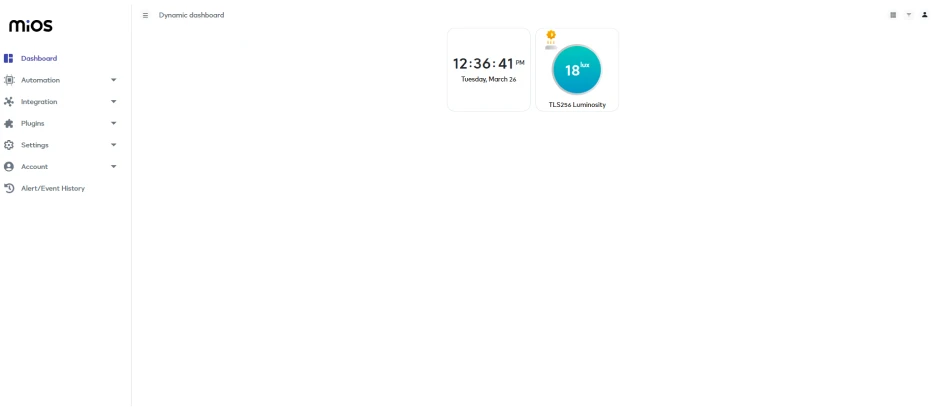
- After opening the MiOS web dashboard, we can see the moisture sensor tile which shows the amount of moisture in the soil of our plant.

eZlopie Products A single-channel 5V relay module $00.00

eZlopie Products Momentary switch $00.00

eZlopie Products Level Shifter Module (BSS138) $00.00

eZlopie Products ESP32
$00.00

eZlopie Products AC Lamp and Holder
$00.00












