
Control RGB using your imagination and EzloPi!
Solar charged battery powered motion sensing using mini PIR sensor
The EzloPi smart devices provide automation through simple, customizable use with our open-source EzloPi platform, making daily life easier and improving human-machine interactions.
Before moving into this example, it is very important to know about the device registration, provisioning and converting the ESP32 device into an EzloPi device along with knowledge of config.ezlopi.com Web Flasher, MiOS Mobile Application for Android/iOS and the MiOS Web Application.
1. About this example
This project aims to integrate the HC-SR505 mini PIR sensor, which is powered using a solar charged battery, and interfaced with the EzloPi device for standalone motion sensing. By leveraging the EzloPi's capabilities, such as its GPIO pins and compatibility with various sensors, the HC-SR505 will provide accurate detection of motion in its vicinity. The solar charging feature ensures continuous operation without relying solely on electricity, enhancing sustainability.
Through the EzloPi's MiOS interface, users can customize sensitivity settings, trigger actions upon motion detection, and receive notifications via connected devices or emails. This integration offers a cost-effective and a highly energy-efficient solution for monitoring and securing indoor and outdoor spaces.
2. Project Video Demonstration
Welcome to the project demonstration video section. The following video showcases the key aspects of Solar charged battery powered motion sensing using mini PIR sensor, providing a visual walkthrough of its implementation.
3. Circuit Setup & Interfacing
The following components are required for interfacing with the EzloPi device:
- ESP32 as an EzloPi smart device.
- HC-SR505 mini PIR sensor.
- Solar Panel ZW110X69.
- Solar panel Controller HW-150.
- 18650 battery.
The wiring diagram of ESP32 30 pin is represented as follows:


The following connections are made in order to complete the circuit setup:
From ESP32 to HC-SR505 mini PIR Sensor:
| ESP32 | HC-SR505 |
| 3V3 | VCC |
| GND | GND |
| D18 | SIG |
From Solar panel to Solar controller:
| Solar Panel | Solar Controller |
| Signal + | S+ |
| Signal - | S- |
From 18650 Battery to Solar controller:
| 18650 Battery | Solar Controller |
| +ve terminal | B+ |
| -ve terminal | B- |
From ESP32 to Solar controller:
| ESP32 | Solar Controller |
| Vin | L+ |
| GND | L- |
4. Interfacing the PIR motion sensor (HC-SR505) using the EzloPi Web Flasher
1. First setup your MiOS account by visiting https://www.ezlopi.com/set-up-mios-account and set up your device/hardware by visiting config.ezlopi.com
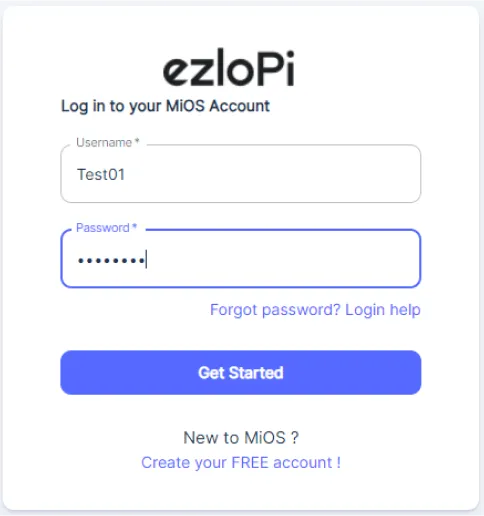
- Log in using the credentials which you just set earlier while signing up.

- Now, click on the Connect Device button and a pop-up window will appear.

- Now, select COM Port to which your ESP32 device is connected. In our case, the COM3 port is used.
Click Connect.

- If you are new to this and it's your first time configuring, select Create new Device ID. Click on the Configure Wifi button. Enter Wifi SSID and Wifi Password.
- In the Device Configuration, tab click on Digital Input.

- A Digital Input window will open for inputting the following parameters:
- Set a device name of your choosing. In our case, we set it to Mini PIR motion Sensor.
- Set OUT GPIO to 4.
- Set Device subtype to PIR Sensor.
- Now Click the Apply button.
- After clicking the apply button you can see a table of your setting in the device configuration tab.
- Press the Flash Device button.
- A window will appear on the bottom right side of the screen displaying “Please press BOOT button while flashing begins.”

- Hold the BOOT button down until the next window appears on the bottom right side of the screen which says “Installation prepared. Please release the boot button now.”

- Release the BOOT button from your ESP32 when this pop-up on the bottom right window appears.

- After some time, a popup will appear saying Device Flashed Successfully! This means that your device has been set up successfully.
5. MiOS App
You can download the MIOS Android app from the Google Play Store and Apple App Store.
- After downloading the app, proceed to install the application and open it.
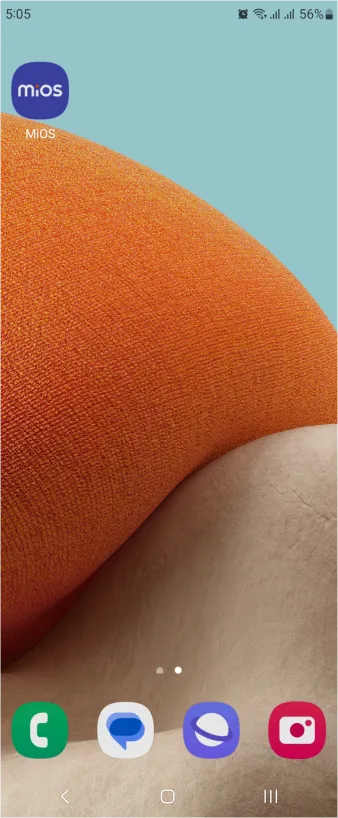
- Using the MIOS mobile application, create a new Ezlo Cloud account using the sign-up option. If you already have an account, you may proceed to log in.
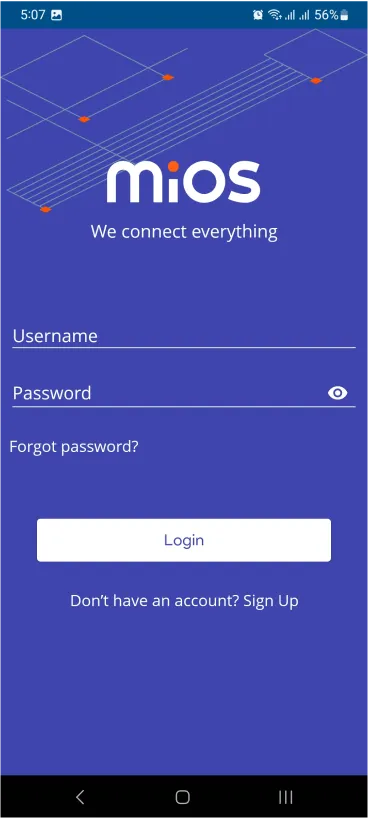
- After successfully logging in, you will be able to see the number of controllers connected such as a lamp, fan, or any other device in the MiOS app. Tap on any controller of your desired ID:

- You will be able to see the status of your controller whether it is online or offline. Access the device dashboard, and tap the device. The following view of the dashboard will appear:

- Here, as you can see in the MiOS mobile app above, we can see the motion sensor tile. The above figure indicates that motion is being detected by the sensor.
6. MiOS Web Dashboard
- After configuring the controller with the EzloPi web flasher, head to ezlogic.mios.com
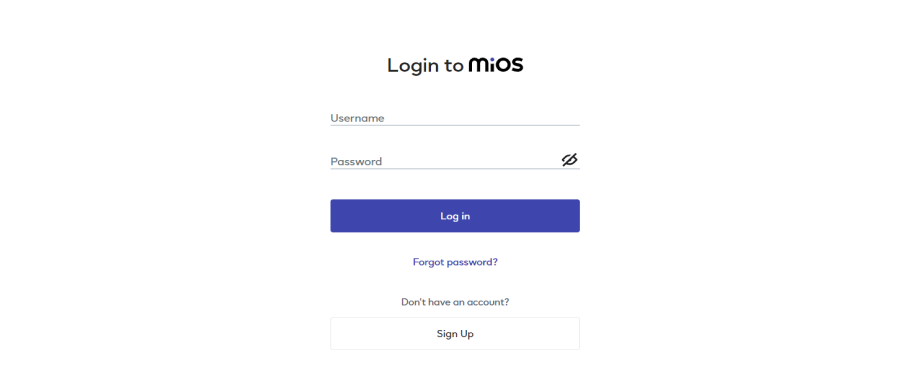
- Use the same credentials to log in that you used for configuring the controller with the web flasher.

- Here, as you can see in the MiOS web dashboard above, we can see the motion sensor tile. The above figure indicates that motion is being detected by the sensor.

- When no motion is detected by the sensor, the MiOS web dashboard tile will show the status “No motion” as above.

eZlopie Products A single-channel 5V relay module $00.00

eZlopie Products Momentary switch $00.00

eZlopie Products Level Shifter Module (BSS138) $00.00

eZlopie Products ESP32
$00.00

eZlopie Products AC Lamp and Holder
$00.00












